Titanium Backup ★ root needed(後文簡稱 TB)是老牌的 Android 應用程式備份工具,早在 KitKat 時代淺羽就在使用,並且購買了★ 專業/捐贈版授權。然而好好的備份工具,在從 MIUI 11 穩定版更新到 MIUI 12 開發版後,竟然不能用了,打開就一直停留在「搜尋應用程式資料」,永遠搜尋不完。
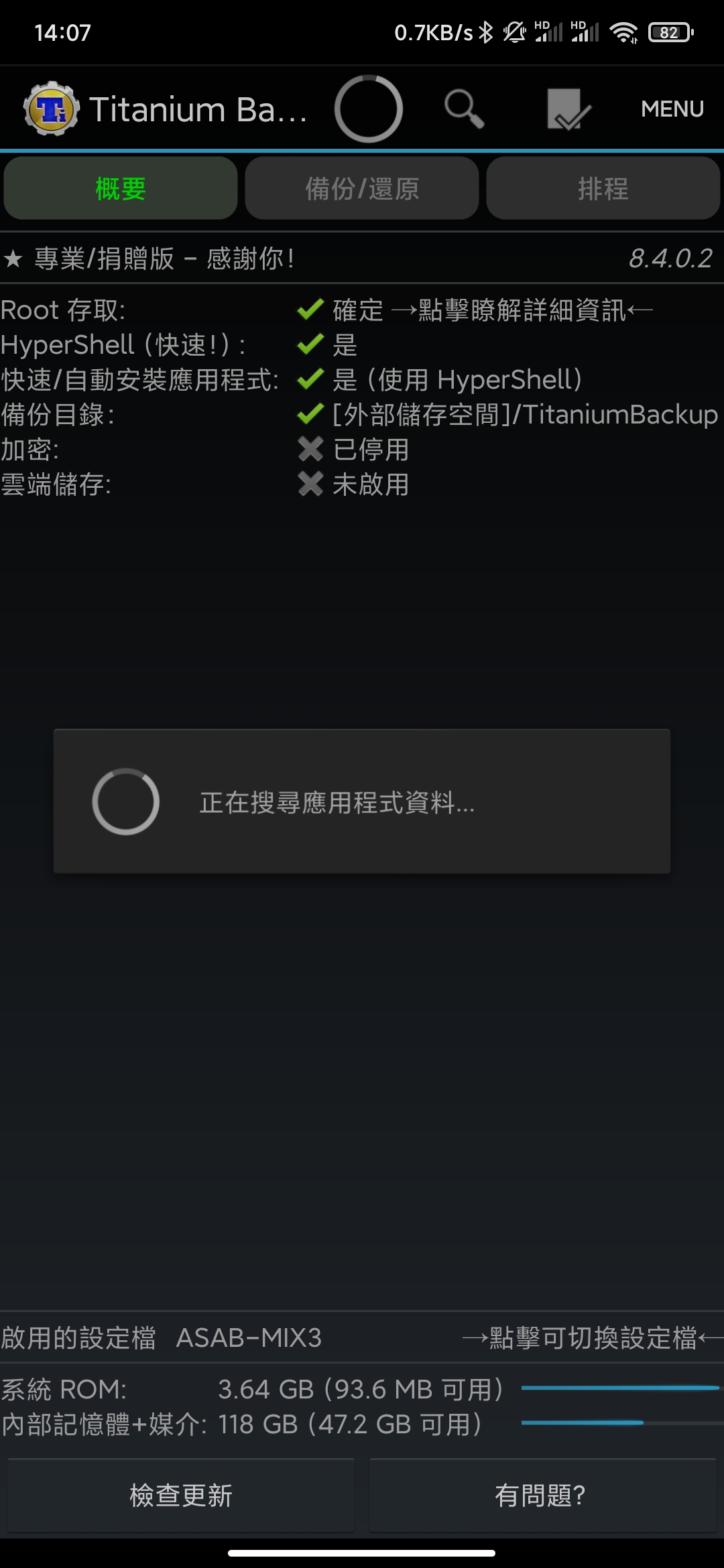
想到去網路上搜尋相關的問題,結果資訊很少,大多都是出現在還原應用程式時 lag 住。反而是棧溢出上有一個完全一樣的問題,但回答幾乎都是清空所有資料、重新灌系統解決……
……除了最後一個回答:
I fix this issue by manually moving the back up files (needed only) to another folder (will be set as back up location in the preference).. i guess some back up file cause the issue
Middleman answered Jul 8 ’17 at 10:31, https://stackoverflow.com/a/44985192
也就是說這問題和備份檔可能有關係。淺羽嘗試把 TitaniumBackup 資料夾重命名,結果果然就順利進入了!接下來需要在偏好設定裏重新指定備份資料夾位置就可以了。所以總結解決方案很簡單:
- 將 TitaniumBackup(或者任何之前指定的備份資料夾)更名,此時就可以順利進入工具;
- 進入 「MENU」 – 「偏好設定」 – 「★ 備份資料夾位置」;
- 更改「儲存空間供應商」,選擇「DocumentProvider」;
- 授予 TB 內部存儲空間的訪問權限;
- 保持 TB 開啓,同時將資料夾改回原名;
- 選擇原先的資料夾,並點選「使用目前的資料夾」。
這樣一來,不需要清除資料,TB 也可以正常使用了。解決了備份問題,可以繼續探索採用非異性螢幕的全新 iPhone 12 更新了 MIUI 12 的小米手機了。
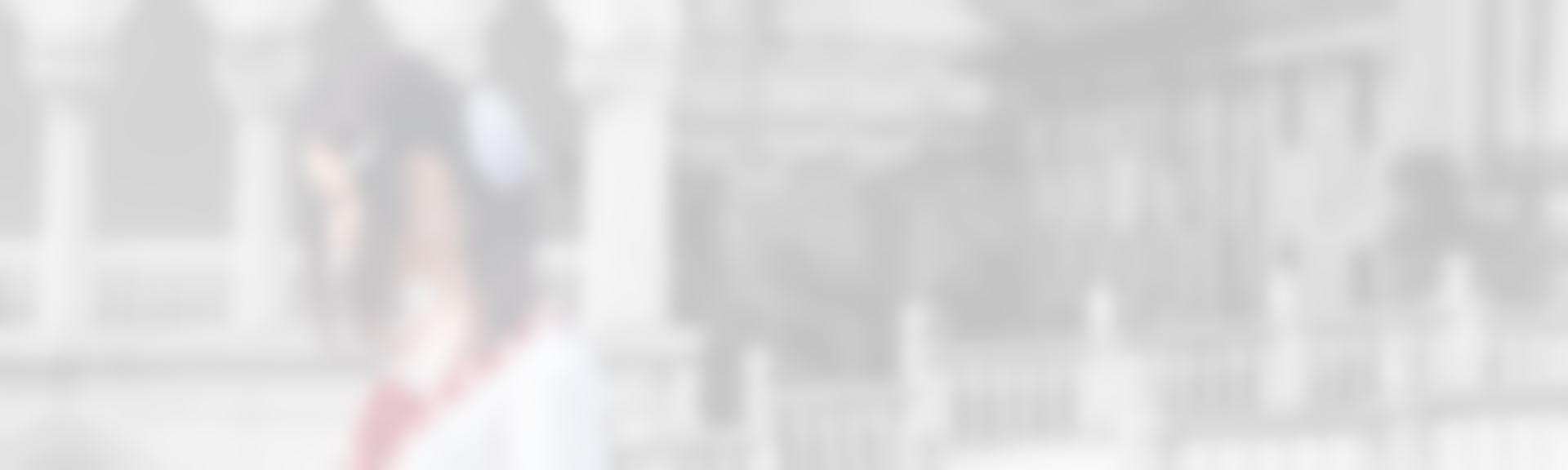
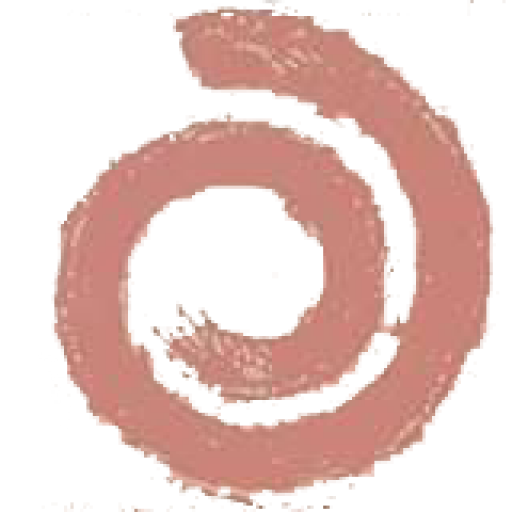
發佈留言