NextCloud + Collabora Online 一直是淺羽的本地 G Suite 方案,因爲開源、好用(Collabora 只能到易用的程度),並且能夠簡單地 Docker 搭建。但是最近更新 NextCloud 13 後,出現錯誤「Please ensure the file type is supported and not corrupted」,並且無法使用。
這等於是 Google Drive 沒有了 Docs/Sheets/Presenstations,這怎麼可以呢。於是第一反應是檢查 Nginx 的反代設定沒有錯誤。然而是正確的。只能翻翻資料了,結果看了一圈,發現官方論壇的一篇帖子描述了相同的問題,並且在回帖中提到:
Alright, I seem to have figured out some voodoo that works on my end.
- Run the Docker image as normal
- Keep trying to open docs on Nextcloud…
- Click “OK” on “Well, this is embarrassing, we cannot connect to your document. Please try again.”
- Click “OK” on “Service is unavailable. Please try again later and report to your administrator if the issue persists.”
- Keeping going back to step 3 until you finally get “Failed to load the document. Please ensure the file type is supported and not corrupted, and try again.”
- Click “OK” and exit to Files.
- Restart Docker itself (the service, not just the image).
- Profit.
Why this works, I have no idea but it has worked three times in a row for me. I hope it’ll help someone else and, ultimately, I hope it provides a clue needed to address the problem.
It’s not a real “Solution” but I’ll mark this as solved for now.
死馬當作活馬醫吧,靠 systemctl 重啓了 Docker 服務,結果問題(暫時)解決。
內心 OS:emmm…
結論:沒有什麼是重啓不能解決的。如果有,就再重啓一次。
Nginx 反代 Collabora Online 設定檔參考如下:
server {
listen 443 ssl;
server_name cloud.example.com;
# You can set a dedicated domain like:
# server_name office.example.com;
ssl_certificate /path/to/your/certficate;
ssl_certificate_key /path/to/your/key;
# Static files
location ^~ /loleaflet {
proxy_pass https://localhost:9980;
proxy_set_header Host $http_host;
}
# WOPI discovery URL
location ^~ /hosting/discovery {
proxy_pass https://localhost:9980;
proxy_set_header Host $http_host;
}
# Main websocket
location ~ /lool/(.*)/ws$ {
proxy_pass https://localhost:9980;
proxy_set_header Upgrade $http_upgrade;
proxy_set_header Connection "Upgrade";
proxy_set_header Host $http_host;
proxy_read_timeout 36000s;
}
# Admin Console websocket
location ^~ /lool/adminws {
proxy_pass https://localhost:9980;
proxy_set_header Upgrade $http_upgrade;
proxy_set_header Connection "Upgrade";
proxy_set_header Host $http_host;
proxy_read_timeout 36000s;
}
# Download, presentation and image upload
location ^~ /lool {
proxy_pass https://localhost:9980;
proxy_set_header Upgrade $http_upgrade;
proxy_set_header Connection "Upgrade";
proxy_set_header Host $http_host;
}
}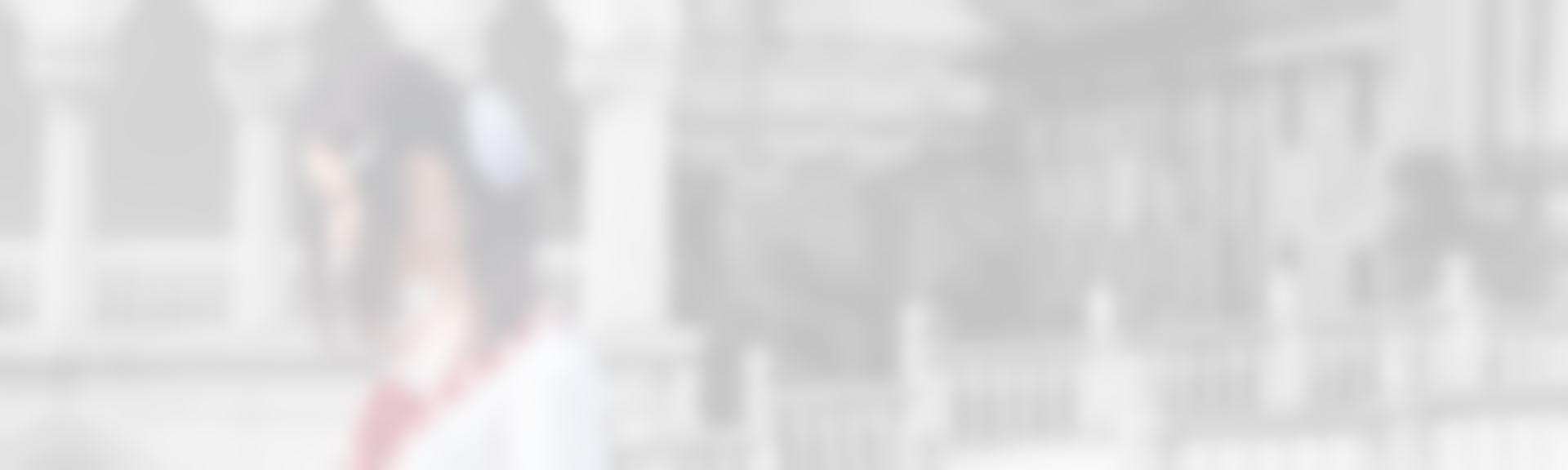
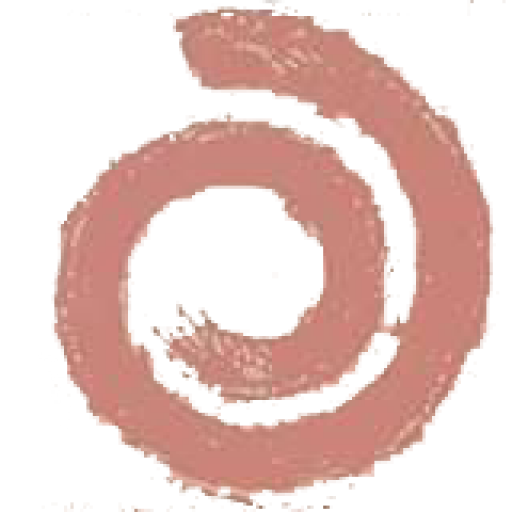
發佈留言